Futures orders
Once you’re ready to open a futures position you can place a trade in-app using the traditional order form, or take advantage of the Ladder.
You can also place and modify futures trades from web-classic and Legend.
Placing a futures trade
To place a trade through the mobile order form:
- In the app, search for the futures product you’d like to trade, or search and select futures to see a complete list of products offered
- Select the futures product
- Select Trade on the future’s detail page
- Select Buy or Sell
- Enter the specific details of the order you wish to place, ie, Order Type, Quantity, Price. You can also use the up and down arrows to quickly increase or decrease the increments.
- Select Review to review the details of the order
- Swipe up to place the order
Cancel a pending order
- In the app, go to Investing → Futures
- Select the order
- Select Cancel order
You can also cancel a pending order by searching the contract, selecting the futures detail page, selecting the order, and selecting Cancel order. From the ladder you can also swipe a buy order pill to the right, or a sell order pill to the left to cancel.
Although you can’t currently edit a pending order from the order form, you can cancel your pending order before it executes, then place a new one if needed.
Ladder
The futures Ladder allows you to visualise the active price movements for futures contracts and quickly place trades in-app. Each horizontal row represents a contract price that is available for trading, and you can buy or sell directly from the Ladder.
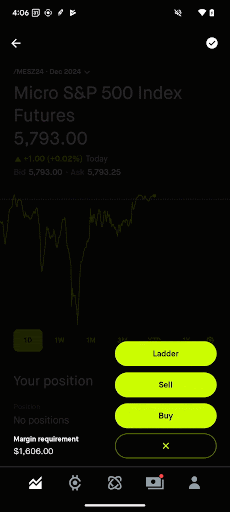
You can also access the Ladder as a widget on Legend.
On the futures Ladder page, buy actions appear on the left and sell actions appear on the right. You can use the Buy MKT and Sell MKT buttons at the bottom to quickly place market orders, while limit (LMT) and stop (STP) order options appear by selecting a specific contract price in the middle column. Selecting the LMT or STP buttons will open an order confirmation screen, where you can adjust your order as needed before swiping to submit.
Pending orders are represented on either side of the Ladder by + LMT/STP and - LMT/STP for buy and sell orders, respectively, at the limit or stop price the order was entered at. It will also show the quantity. For example, a pending limit order to buy 2 contracts will appear as +2 LMT.
To change the price of a pending order, hard press the + LMT/STP or - LMT/STP and drag the order up or down to modify the order to a new price. This cancels the existing order and replaces it with a new order with the updated price you selected.

You can also swipe the order sideways to cancel a pending order altogether.
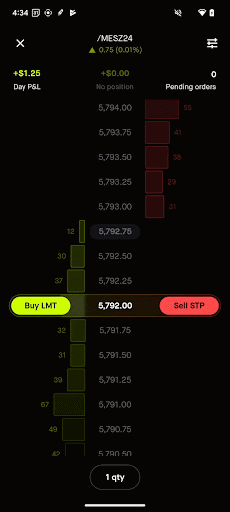
You can’t switch order types by dragging an order. If you drag an order past the market price, it won’t switch the order type from a limit to stop order or vice versa. Instead, the order may become marketable and execute at the next available price, or may be rejected by the exchange.
Let's say hypothetically you place 2 separate orders for the same contract and price:
- +1 LMT at 2,600
- +2 LMT at 2,600
These will appear on the Ladder as +3 LMT at 2,600, as the 2 orders are grouped together. If you tap the +3 LMT, it'll split the pills into the individual +2 LMT and +1 LMT limit orders. You can individually edit or delete these orders.
Or if you don’t split the orders, you can follow the same logic in Modify and cancel orders above to drag the +3 LMT. You can move both orders up and down as a group to adjust the limit or stop price, or swipe the +3 LMT to cancel both orders.
To close all positions and cancel all pending orders for a contract, select the CANCEL AND EXIT ALL button (circle with a slash) in the upper right. After you select this, a market order will be placed to close any open positions that are open for a contract position. Any pending orders for that contract will also be canceled. This button is only available if you have a pending order or an open position.
If you have an open position in a contract, you’ll see your profit and loss, quantity, and average entry price for that contract since you entered the position at the top of the Ladder. You can click on your position at the top of the Ladder to change the Ladder ticks from the contract price to the amount of potential profit or loss you would realise relative to the price you entered at.

You can also view your daily cumulative profit and loss for a contract in the upper left corner of the Ladder, which is only specific to the current futures trade date. This resets daily between 5-6 PM ET.
From the Ladder page, select Settings (3 bars) in the top right to access advanced settings. You can then toggle the auto-send order setting on or off. Note that if auto-send is on, you’ll bypass all order confirmations, regardless of order type, when trading from the Ladder.
Advanced settings also allow you to set a default time-in-force for futures limit and stop orders, or to access the Ladder tutorial.
Buying power
You can open futures positions using your futures buying power, which is funded through your investing account. Keep in mind, however, that your futures specific buying power is calculated differently from your investing account buying power.
You can view your buying power for futures in a few places:
- From the investing screen, select buying power to view it at the bottom
- From the futures order form, on the upper left
- From the futures Ladder, select qty (quantity)
Your futures buying power will increase or decrease in real time based on the unrealised profit or loss of your futures positions.
Order issues
You may not be able to place a trade for a few reasons, including:
- You don’t have enough buying power
- The contract is set to position close only (PCO) for an expiration
- You’ve reached the maximum position size allowed for a contract (this generally ranges from 50 to 2,000 contracts, and varies depending on the product)
- Your account has less than the minimum net liquidity of $1,000 required to trade futures
- Other applicable account restrictions are impacting your ability to trade
Limits and circuit breakers
To ensure futures markets maintain order and efficiency, exchanges like CME Group have price limits and circuit breakers which can temporarily pause trading at the exchange. These limits and circuit breakers aren’t set by Robinhood.
Disclosures
Futures trading is offered through Robinhood U.K. Ltd. and Robinhood Derivatives, LLC, a US registered futures commission merchant with the Commodity Futures Trading Commission (‘CFTC’) and a member of the National Futures Association (‘NFA’) (NFA ID 0424278).
Futures are complex products with a high risk of losing money rapidly due to leverage. They’re not suitable for all investors. Before you invest, you should make sure you understand how futures work, what the risks are of trading futures and whether you can afford to lose more than your original investment. Please review the Futures Risk Disclosure Statement prior to engaging in futures trading.
Futures contracts and cash in futures accounts that you deposit with Robinhood Derivatives, LLC to margin futures contracts traded on the CME are held in a customer segregated funds account pursuant to regulatory requirements. Futures accounts are not protected by the Securities Investor Protection Corporation (‘SIPC’) or the UK's Financial Services Compensation Scheme (‘FSCS’).
Robinhood U.K. Ltd and Robinhood Derivatives, LLC are subsidiaries of Robinhood Markets, Inc.
Robinhood Derivatives, LLC retains the right to cancel orders and liquidate your positions at any time, without prior notice. Review see the Futures Client Agreement for more details.