Set up Robinhood iOS widgets
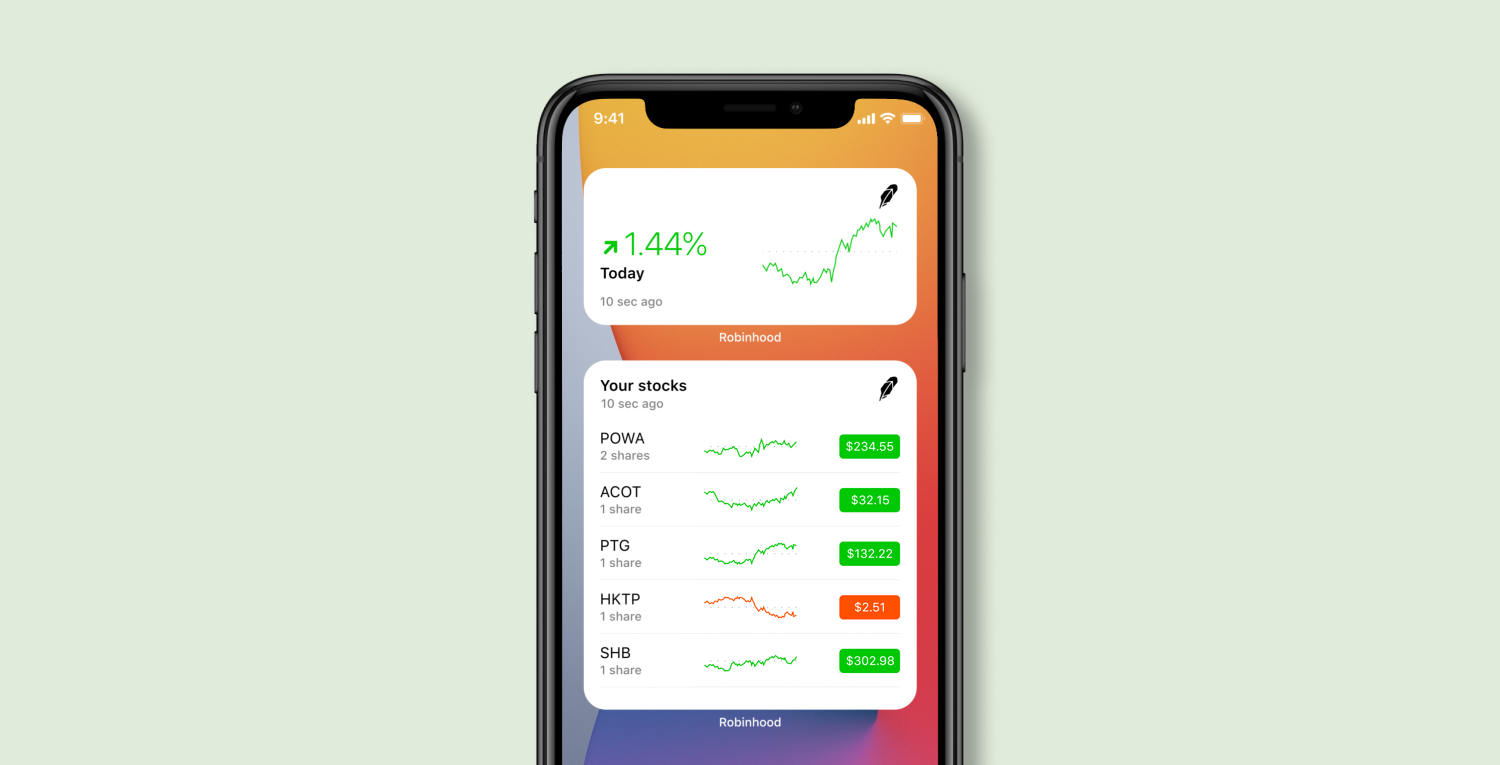
If you have a device running iOS 16 or later, you can get the information you want at a glance with our customizable Robinhood widgets.
To set up and customize our widgets:
- Download and update to the latest available versions of iOS and the Robinhood app
- Select and hold any app on your iOS device’s Home screen to make changes—all of your current apps will appear to shake slightly.
- Select + (plus sign) to open the search menu for widgets, and find the Robinhood widgets
- You can set up the following widgets:
- Portfolio shows the overall value of your portfolio, which is available as a small or medium size widget.
- Holdings and Lists show a preview of either your holdings, a list you’ve made, or a list you’re following. The default shows your holdings. To change it, select and hold the widget, and then select Edit Widget → Source. The widgets are available in the medium (shows 2 line items) or large (5 line items) sizes.
- Place these widgets on your Home screen. For more details on your investments, select the widget to open the Robinhood app.
If you prefer to hide the dollar value of your portfolio, you can just display your portfolio’s percentage change. After adding the Portfolio widget, select and hold it to open Settings. In Display mode, set it to Percentage only.
Widget appearance
The widget appearance defaults to System, which aligns with the overall appearance you chose for your iOS device.
To change it, select and hold the widget, and then select Edit Widget → Appearance. You can then change the color scheme or the background from light to dark.
Disclosure
All investments involve risks, including the loss of principal. Investors should consider their investment objectives and risks carefully before investing.
Securities trading is offered through Robinhood Financial LLC, member SIPC and FINRA.